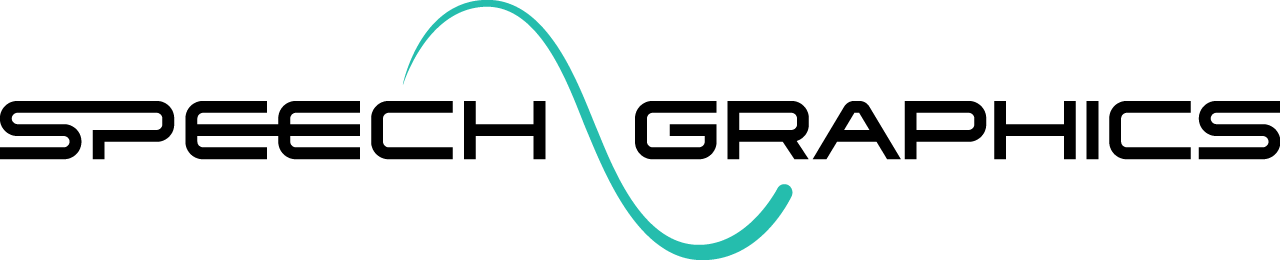Batch Input Formats
There are two ways to specify input audio files and (optional) text transcripts for batch processing:
Directory input
Spreadsheet input (
.csvfile)
Directory Input
Using this approach, all of the input files for the batch must be in one directory. If you are using transcripts, each of the transcript files must also be in a separate (.txt) file.
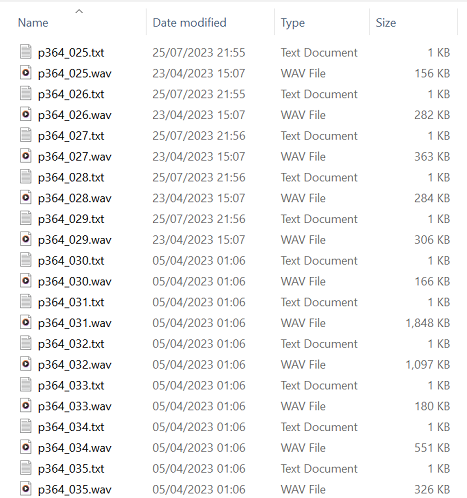
Each transcript (.txt) file in the input folder contains the transcript of the audio file with the same base name. For example, p364_025.txt contains the transcript for audio file p364_025.wav.
Spreadsheet Input (.csv file)
Another approach is to provide a spreadsheet in .csv format. The first column contains the paths of the input audio files, and the second column contains the corresponding text transcripts. The transcripts column is optional.
D:\Voiceover_01\audio\p364_025.wav,Hey point that thing at someone else
D:\Voiceover_01\audio\p364_026.wav,<sgx mode="Fearful">I just heard from the scout there is a convoy approaching</sgx>
D:\Voiceover_01\audio\p364_027.wav,"So I just walked up the beach, and there was this great thing coming out of the water so I ran I hope it's not following me"Note that you may also use relative paths to refer to the audio files:
p364_025.wav,Hey point that thing at someone else
p364_026.wav,<sgx mode="Fearful">I just heard from the scout there is a convoy approaching</sgx>
p364_027.wav,"So I just walked up the beach, and there was this great thing coming out of the water so I ran I hope it's not following me"The relative paths will be resolved using the location of the .csv file as the base directory. For example, if the if the above file is D:\Voiceover_01\batch_01.csv, then each of the relative paths will be expanded based on the directory D:\Voiceover_01\.