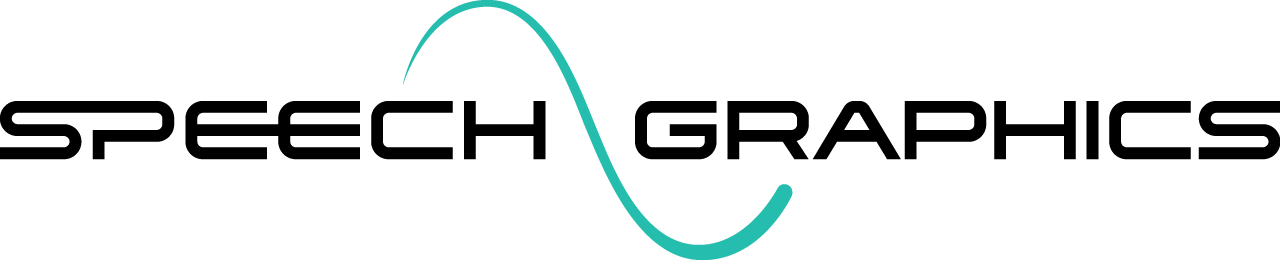UE2. Installation
Follow these instructions to install SGX Studio:
Download and unzip the latest version of SGX Studio UE5.
Place the plugin in either the project or engine plugin directory.
Navigate to Edit > Plugins, locate SGX Studio under the Animation category and check the box to enable the plugin:
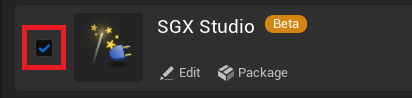
Restart the Unreal editor. If this is a first-time installation, you will be shown a dialog regarding an invalid SGX license on startup. This just means that SGX Studio cannot find the license file, as it has not been given a license file path yet.
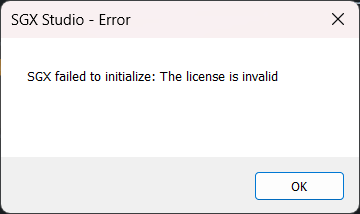
To set the license file path, navigate to Edit > Project Settings > Plugins > SGX Studio, and select your license file:

Restart the editor once more and, assuming the license is valid, SGX Studio will be installed and enabled.
You will need to restart the editor after enabling or disabling the plugin, or after altering the License File Path plugin setting.