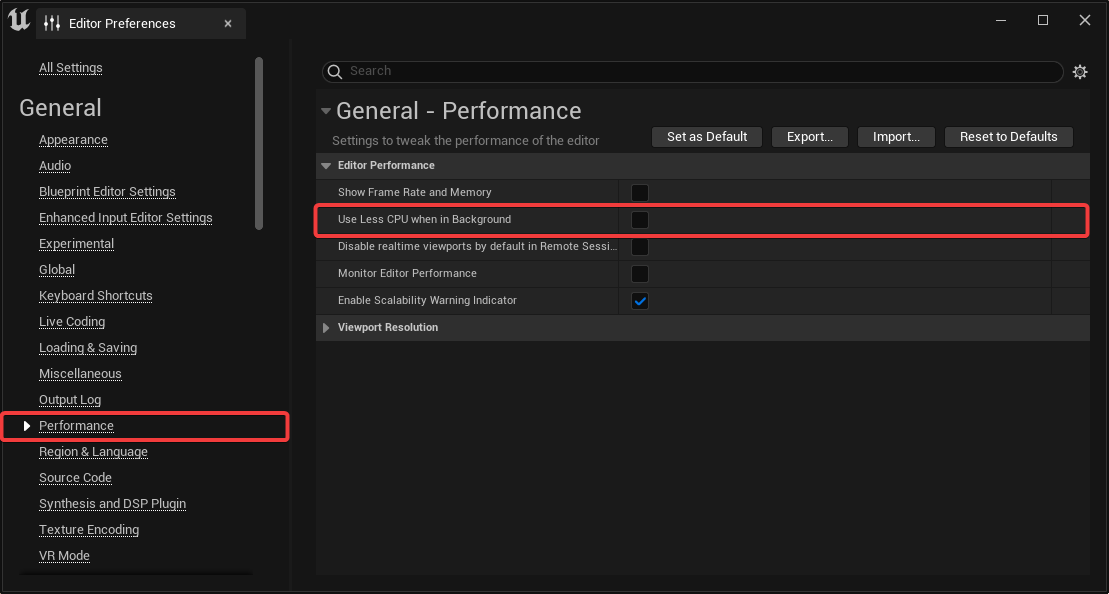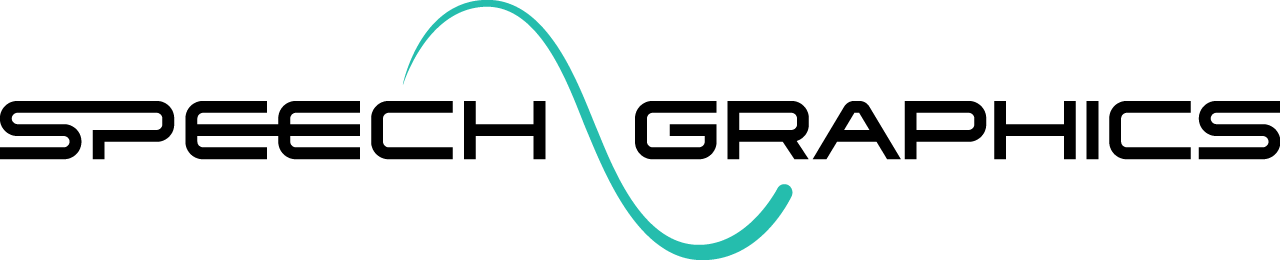UE5. Streaming Animation
During interactive playback of events in SGX Director, animation may be visualized in any simultaneously open SGX Studio instance. In SGX Studio UE, animation is visualized in the preview viewport that shows the character asset.
In order to bind an event in SGX Director to an instance of SGX Studio UE, you must:
Load into SGX Studio UE the character asset for which the animation is intended.
Load the Character Control File for that asset into both SGX Director and SGX Studio.
Once these conditions are met, Studio and Director will automatically connect. When you open an event in SGX Director, the SGX Studio Unreal instance should be displayed under the Visualizers section of the Director Inspector panel. The red eye icon (left) indicates the event is not currently bound to the given visualizer. To enable visualization, click the eye icon; it will turn amber while it connects and then green if successful (right).
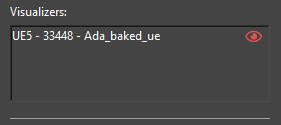
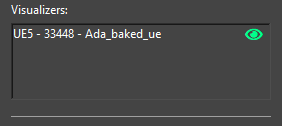
Once green, visualization is enabled; you may use the Director event playback controls to preview the animation. To disable visualization of the event, click the eye icon again and it will turn red.
To allow animation in the Unreal Editor while using SGX Director controls, you must ensure that the Unreal Engine setting Use Less CPU when in Background is unchecked. This can be found in Edit > Editor Preferences > Performance.