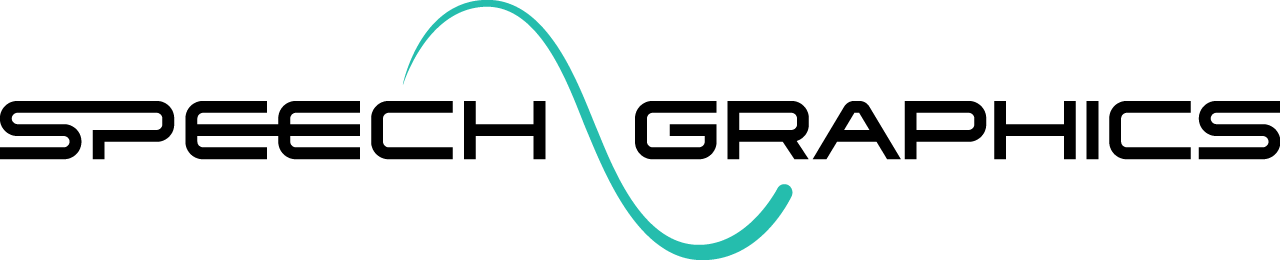M8. Importing/Exporting Animation
SGX Production Tools generate muscle motion and other metadata inside event files. From events, animation may be extracted into various forms (see Integrating Animation).
The Animation tab in the SGX Studio Maya plugin can be used to convert events into animation in Maya, FBX, and Playblasts.
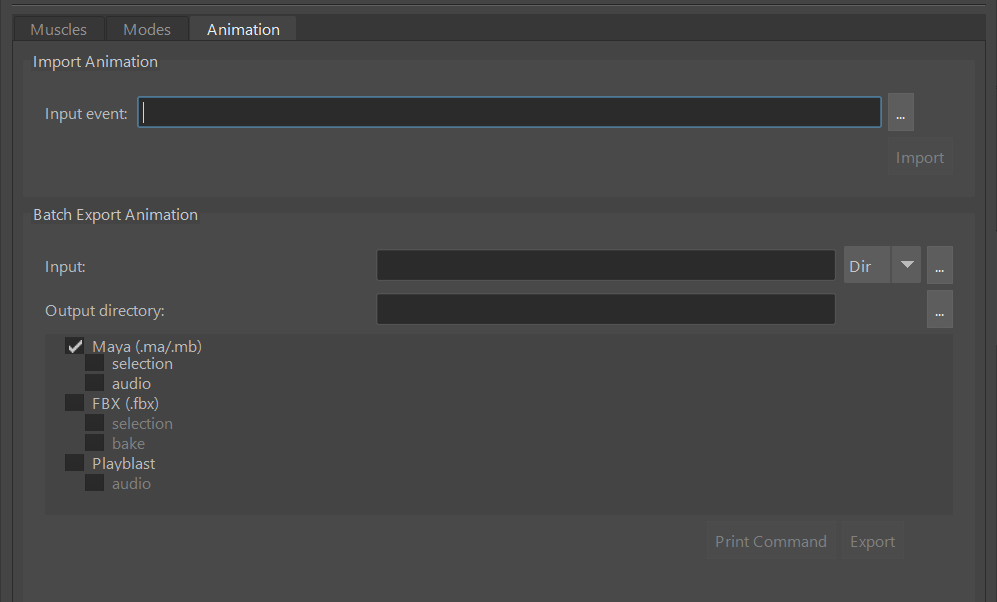
Animation is imported as regular keys on the animation targets of the character rig currently loaded in Maya. The frame rate of the animation will be taken from the event’s frame rate property, which can be checked (and changed) in the Frame Rate field in the SGX Director Inspector panel:
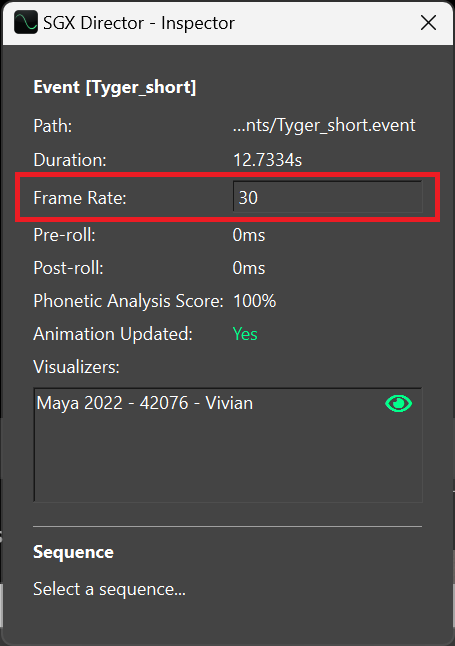
Note that only fully processed events contain animation. To verify the animation in an event has been processed and is up to date, check the Animation Updated field in the SGX Director Inspector panel:
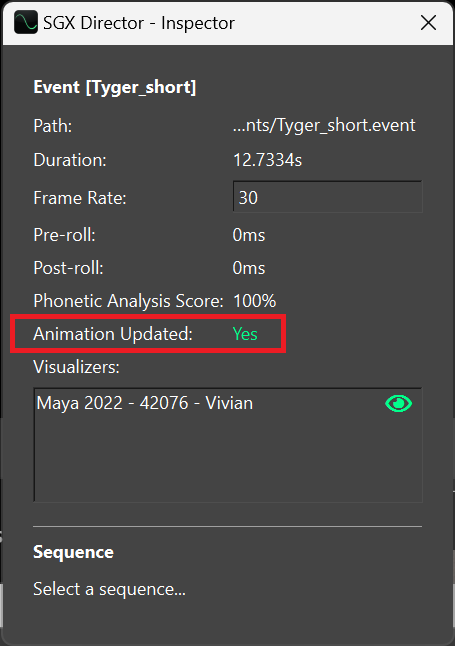
Single import
In the Import Animation section of the tab, you may select an event file and import its animation into the current Maya scene.
Make sure the character rig is loaded into Maya and the corresponding character control file is loaded into the plugin.
In the Input event field, either type or browse for the event file. Then click Import.

The animation will now be keyframed on the Maya timeline. The audio will also be loaded using a temporary file reference, and will be shifted on the timeline by any offset determined by the Pre-Roll property in the event.
Batch export
In the Batch Export Animation section of the tab, you may convert a collection of event files into a collection of animation files as a batch.
In the Input field, either type or browse for a path. The dropdown button gives you a choice of two methods when specifiying the input path:

Dir - A directory containing the input event files.
List - A text file containing a list of event file paths, one per line.
In the Output directory field, browse for the directory to which you want the animation files saved.

Select the export options (see option descriptions below).

You may now press either Export, to start the export process, or Print Command – this prints a MEL command on the Maya command line that will perform the equivalent batch export from a script (see Command-line Interface for a guide to SGX Studio commands in MEL and Python).
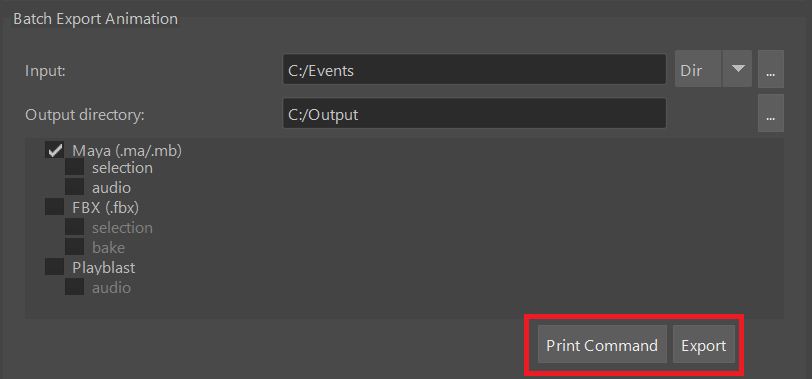
After exporting, the animation files will now appear in the output directory. The animations are all generated from the current scene file with keyframe animation applied to the rig’s animation targets. Each output file will have the same base name as the corresponding event file.
Batch export options
You can export to one or more formats: Maya scene files, FBX files, and Playblast videos.
Maya (
.ma/.mb) - Maya scene files are generated from the current scene file with keyframe animation added to the rig’s animation targets. The output file format will be.maor.mbdepending on the file type of the base scene. There are two sub-options:selection - The output Maya scenes will include only objects that are currently selected in the base scene at the time of the export.
audio - The output Maya scenes will include linked audio. The referenced audio files will be saved in the output folder. The audio will be shifted on the timeline by any offset determined by the Pre-Roll property in the event.
FBX (
.fbx) - FBX files are generated from the current scene file with keyframe animation added to the rig’s animation targets. There are two sub-options:selection - The output FBX scene files will include only objects that are currently selected in the base scene at the time of export.
bake - The animation will be keyed to deformers (joints and blendshapes) rather than to higher-level controls.
Playblast - Videos of the animations are generated from the viewport. Resolution, format and encoding options can be found under Tools > Playblast Options. The available video formats and encodings depend on your local environment. There is one sub-option:
audio - The output Playblasts will include audio.