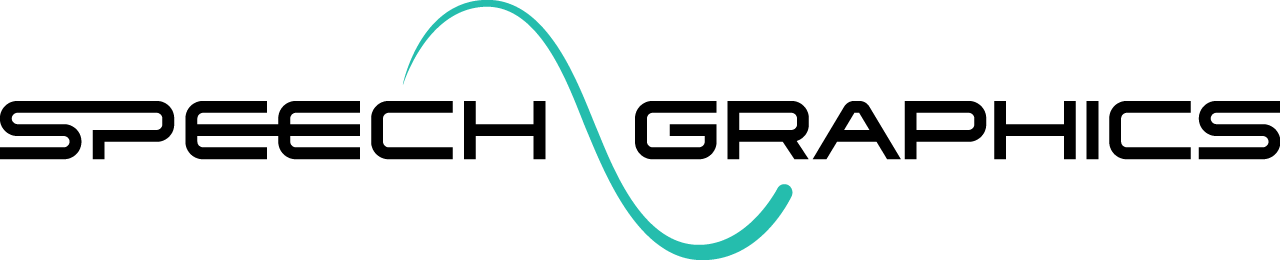Converting Output via SGX Maya Plugin GUI
The SGX Maya plugin provides operations for importing SGX events into Maya and performing batch conversion into other formats.
Load the Maya Plugin
To load the Maya plugin in a running instance of Maya, check sgx.mll in the plugin manager.
.png?inst-v=a6ba6575-7c3b-4fe8-b613-ae274599f0fc)
Once loaded, the SGX panel will appear. It can be hidden/shown from the main menu:
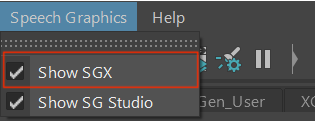
Load a Character
In order to apply animation from .event files, load the Maya scene containing the target character rig, and also load the corresponding Speech Graphics character definition file by selecting File > Open from the plugin menu. The scene must contain all of the animation targets (joints, blendshapes, controllers, etc.) that are used by your character definition.
.png?inst-v=a6ba6575-7c3b-4fe8-b613-ae274599f0fc)
Target Different Namespace
If the namespace of the character rig in the current scene is different from what it was during character setup (e.g., because the model is now an external reference), you must retarget the character definition to the new namespace.
To retarget to the new namespace, select the character model in the scene before loading the Speech Graphics character definition file. Then, when the plugin's file browser opens, tick the "Bind to selected object" checkbox. This will retarget the character definition to the namespace of the selected model.
.png?inst-v=a6ba6575-7c3b-4fe8-b613-ae274599f0fc)
Import an Event
Once a character is loaded, you can select events to apply to the current scene. To do this in the GUI, use the "Import Animation" box:
.png?inst-v=a6ba6575-7c3b-4fe8-b613-ae274599f0fc)
Enter or browse for the event file to import, and click the "Import" button. Animation will be keyed to the character's animation targets, and the audio will be loaded as well.
Export a Batch
Given a directory of event files produced by SGX, you can convert them as a batch into various formats.
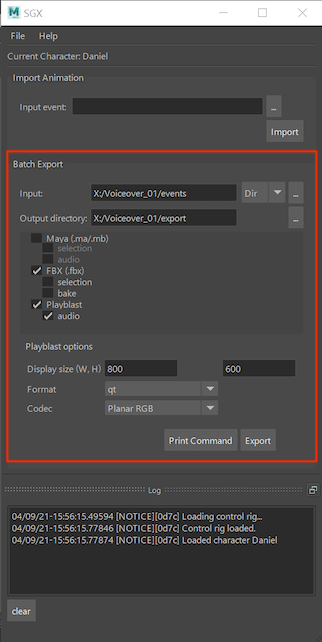
Input
For "Input", specify the input SGX event files. The dropdown button gives a choice of two methods of specifying input:
"Dir": a directory containing the input event files.
"List": a text file containing a list of event file paths.
Below is an example of a the second case: a text file containing a list of event file paths.
X:\Voiceover_01\events_PL\PL_025.event
X:\Voiceover_01\events_PL\PL_026.event
X:\Voiceover_01\events_PL\PL_029.event
X:\Voiceover_01\events_PL\PL_041.event
X:\Voiceover_01\events_RS\RS_03.event
X:\Voiceover_01\events_RS\RS_04.event
X:\Voiceover_01\events_RS\RS_05.event
X:\Voiceover_01\events_RS\RS_06.eventNote that you may also list the event files as relative paths:
events_PL\PL_025.event
events_PL\PL_026.event
events_PL\PL_029.event
events_PL\PL_041.event
events_RS\RS_03.event
events_RS\RS_04.event
events_RS\RS_05.event
events_RS\RS_06.eventThe relative paths will be resolved using the location of the input list file as the base directory. For example, if the input list file is X:\Voiceover_01\event_list.txt, then each of the relative paths will be expanded based on the directory X:\Voiceover_01\.
Output location and format
In "Output directory", enter the path of the directory to which the exported output should be saved.
Specify the desired output formats and options. The formats are:
Each of these formats have export options.
Exporting and printing the command
Once the parameters are set click the "Export" button to start the batch export.
You can also print a command for use on the command line, which can be useful for scripting the batch export process or do the export headless. Click the "Print Command" button. This will print the command as defined in the GUI to the Maya Script Editor.
.png?inst-v=a6ba6575-7c3b-4fe8-b613-ae274599f0fc)