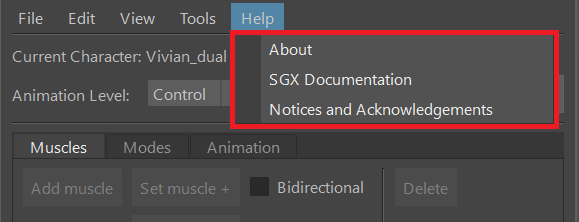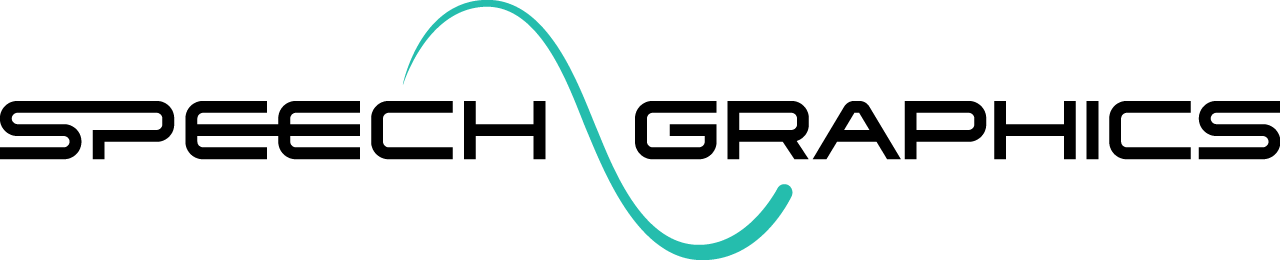Menu Functions (Maya)
The menu bar at the top of the plugin window contains tools and actions for working on the Character Control File.
File
The File dropdown menu contains options for opening, saving, or creating new character control files. It also contains the option to import muscles or behavior modes from an existing control file.
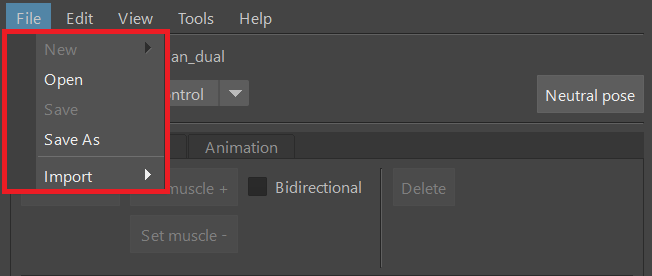
File > Open
To load an existing character control file, select File > Open, and browse to select the file. This operation requires that the Maya scene with corresponding character rig is loaded and it contains all of the animation targets used by the control file. If there is a mismatch in targets, a warning will pop up. You can repair unfound animation targets in the animation targets editor (see Editing Animation Targets).
If the namespace of the character rig in the current scene is different from what it was during character setup (e.g., because the model is now an external reference), you can specify the new namespace at loading. To specify the namespace at this stage, select the character model in the scene before loading the control file. Then, when the plugin's file browser opens, tick the "Bind to selected object" checkbox. This will help SGX Studio find the animation targets in the namespace of the selected model.
.png?inst-v=a6ba6575-7c3b-4fe8-b613-ae274599f0fc)
Namespaces can also be changed after loading, in the animation targets editor. See Setting node namespace.
File > Save (As)
Any changes made to the character control file (animation targets, reference pose, neutral pose, muscles, closures or behavior modes) require saving the file to be preserved. Use File > Save to save to re-save the current file, and File > Save As to save it as a new file.
File > Import
The Import menu provides two options to import data from another control file: Import > Muscles and Import > Modes. Both options will prompt the user to select another control file from which to import the respective data.
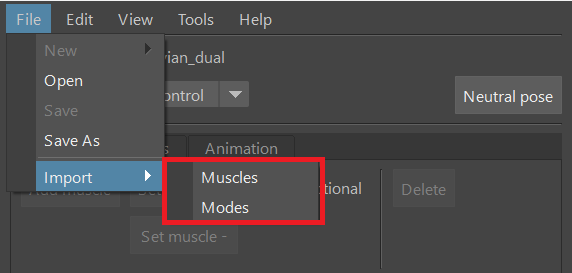
Importing Muscles
When importing muscles, the muscles from the selected control file will be added to the existing muscle set.
Note the following points when importing muscles:
Importing muscles from one file to another only works if the animation targets are identical between the two files.
Any imported muscle with the same name as an existing muscle will completely overwrite it.
Muscle deformations are uniquely tuned to each character, so exercise caution when importing muscles from one character to another as this may impact the quality of animation.
Importing Behavior Modes
The behavior modes of the selected character control file will be merged into the existing set of modes. Any imported behavior mode with the same name as an existing behavior mode will be differentiated by having a numeral appended to its name.
If imported expressions use muscles that are not present in the target character, the imported expressions will lack those muscles.
Imported expressions may need fine-tuning, as they may be uniquely suited to the source character.
Edit
The Edit dropdown menu provides options for editing the animation targets, neutral pose and reference pose of the character.
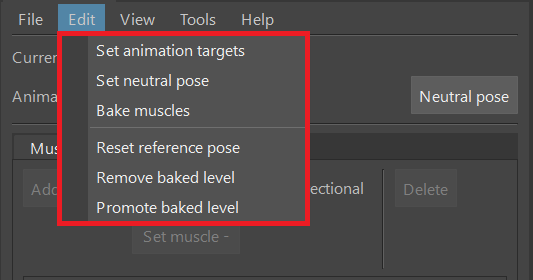
Option | Description |
| Opens a window to set the animation targets - the joints, blendshapes and/or controls that the character control file will target for animation. See Setting Animation Targets. |
| Sets the neutral pose of the character to the current pose in the scene. |
| Bakes the muscles from the control level to the baked level. This overwrites any manual edits to the baked muscles. |
| Resets the reference pose of the character to its current pose in the scene. |
| Clears the baked level. |
| Removes the control level, and makes the baked level the new control level. |
View
The View dropdown menu contains the option to show the SGX Studio log.

Tools
The Tools dropdown menu contains a number of actions that are useful when editing and testing a character control file.
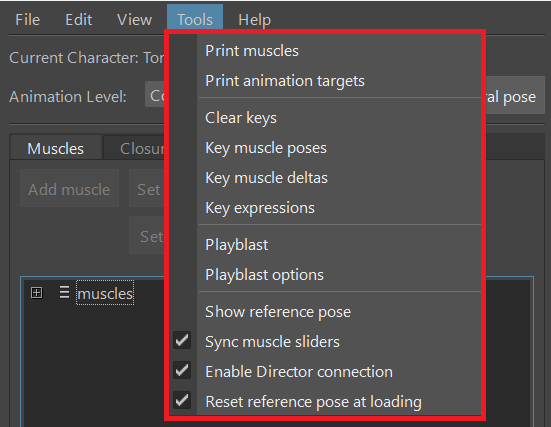
Option | Description |
| Prints to the SGX Studio log a list of all muscles of the character. |
| Prints to the SGX Studio log a list of all animation targets at the current animation level. |
| Clears all keyframes of the animation targets on the timeline. |
| Keys each muscle pose to the Maya timeline to animate the range of motion. Muscle poses are separated from each other by returning to the neutral pose. Spacing of poses is 10 frames. The names of the poses and the frame numbers at which they appear are printed to the SGX Studio log. Some muscle poses include other displacements to improve visibility of the muscle movement; for example, the jaw will open to demonstrate lip poses that bring the lips towards each other. |
| Keys each muscle pose and the neutral pose. Frame 0 is the neutral pose, and frame 1 and onward are the muscle poses. Each muscle pose is the pure delta contributed by the muscle, with no adjustments to improve visibility of the movement. This tool is useful for creating pose assets. |
| Keys each expression pose in the behavior modes to the timeline at intervals of 10 frames. The expression identifiers and the frame numbers at which they appear are printed to the SGX Studio log. |
| Generates a playblast video of the current timeline. |
| Opens a window to edit the resolution, format and encoding of playblasts. (The available video formats and encodings depend on your local environment.) |
| Puts the character into its reference pose. |
| Whether to update the muscle sliders while streaming animation from SGX Director. (Turn this off if playback scrubbing is too choppy.) |
| Whether to enable live linking to SGX Director. |
| If set to true, the reference pose of the character will be automatically changed to the local scene pose when the character control file is loaded. (This is particularly useful when applying an existing character control file to a new character. The new character might have the same rig but a different reference pose.) |
Help
The Help menu contains links to helpful information, such as the current version of SGX Studio Maya, this documentation, and a list of notices and acknowledgements for licensed third-party software components included within SGX.