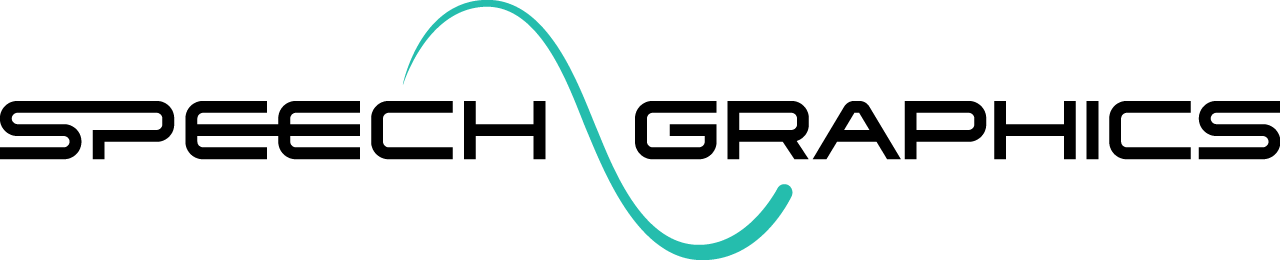Resources
The Resources tab (select View > Resources to show) is used to configure the current processing resources. This includes character, language, and behavioral settings. SGX Director will utilize this configuration to process events (see Processing Configuration).
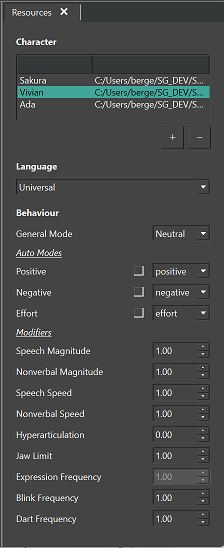
Character
Processing audio into animation always requires selecting a character control file. This file contains all the information about your character’s muscles and behavior modes that SGX needs to drive the character. It is also used to inform the user about the available behavior modes and expressions.
The Character section of the Resources tab contains a list of known character control files on disk. The currently selected character in the list is used for processing and access to character information.
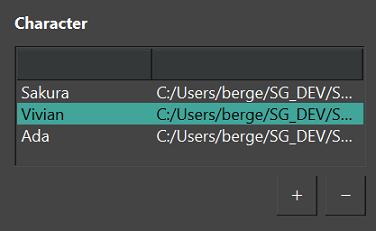
To add a character control file to the list, click the “+” button. This brings up a file browser; navigate to the desired character control file (.k), and open it to add it to the list.
Clicking the “-” button removes the currently selected control file from the list.
Language
If transcripts are included in the input (see Input Options), you must select the appropriate language module. See Language Support for the list of supported languages, and additional guidance regarding language selection.
Select the appropriate language from the dropdown list in the Language section of the Resources tab. This list is populated from the languages directory (see Setting the languages directory).
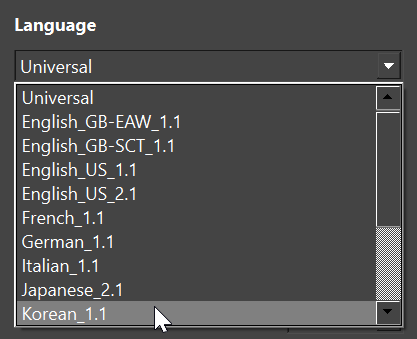
If you do not want to use transcripts, select Universal from the list. This option is always available, and it works for any language, even fictional ones. It uses a universal model of the human vocal tract to map acoustics to articulation.
Behavior controls
The Behavior section of the Resources tab is for setting the Behavior Controls to be applied during processing of events. These controls include behavior modes and modifiers.
As you switch Character and Language settings, SGX Director will remember which behavior controls you’ve used for a particular combination of Character and Language.
General mode
The general mode is a particular behavior mode that will be applied everywhere – except where an auto mode is detected in the audio. The general mode can be set in the General Mode dropdown menu.

The menu is populated by all of the available behavior modes of the character. Select one of the options to set the general mode.
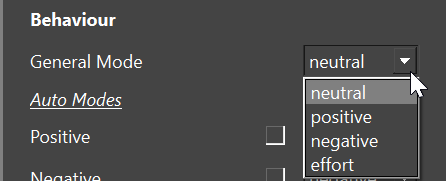
Auto modes
The Auto Modes section allows you to activate auto modes and map them to particular behavior modes (see the SGX Concepts article Auto Modes for an overview).
For each auto mode, tick the checkbox if you want to activate it. This means the auto mode will trigger when its presence is detected in the audio.
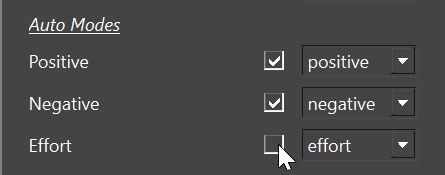
If you activate an auto mode, you should also specify the particular behavior mode that should be triggered when that auto mode is detected, by selecting from the dropdown menu. In many cases the behavior mode might have the same name as the auto mode. For example, you could map the auto mode Positive to a behavior mode of the character also called “positive”. But you could also map it to any other behavior mode such as “Happy”.
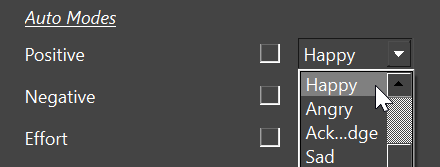
Modifiers
Behavior modifiers are numerical parameters that can be used to adjust particular dimensions of the performance, like magnitude, speed and frequency of movements. See the SGX Concepts article Behavior Modifiers for an overview of the various behavior modifiers.
The Modifiers section allows you to tweak the modifiers to be higher or lower than their default values.
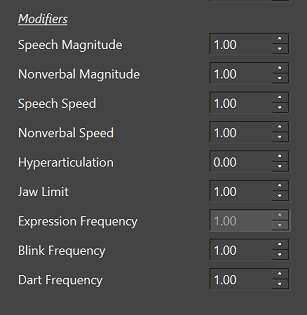
Local overrides
Note that during processing, the values of the behavior controls set in the Resources tab will be overriden by: