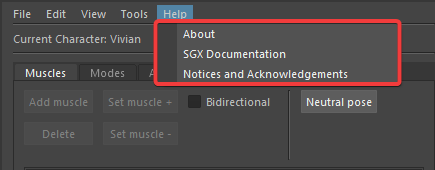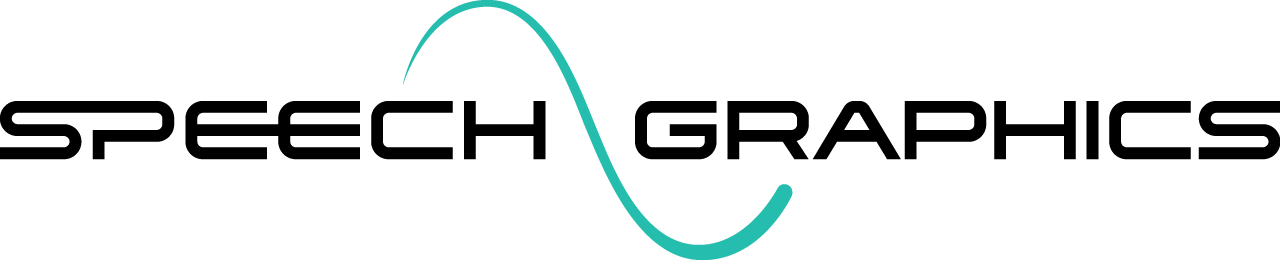M3. Menu Functions
The menu bar at the top of the plugin window contains tools and actions for working on the Character Control File.
File
The File dropdown menu contains options for opening, saving, or creating new character control files. It also contains the option to import muscles or behavior modes from an existing control file.
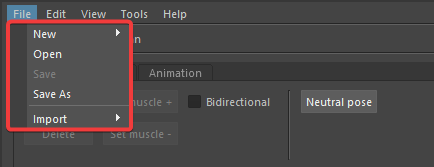
File > Open
To load an existing character control file, select File > Open, and browse to select the file. This operation requires that the Maya scene with corresponding character rig is loaded and it contains all of the animation targets used by the control file. If there is a mismatch in targets, an error will be reported.
If the namespace of the character rig in the current scene is different from what it was during character setup (e.g., because the model is now an external reference), you must specify the new namespace. To specify the namespace, select the character model in the scene before loading the control file. Then, when the plugin's file browser opens, tick the "Bind to selected object" checkbox. This will help SGX Studio find the animation targets in the namespace of the selected model.
.png?inst-v=0f574e90-c5d0-49cb-935a-7119cc7fc407)
File > Save (As)
Any changes made to the character control file (animation targets, bind pose, neutral pose, muscles, or behavior modes) require saving the file to be preserved. Use File > Save to save to re-save the current file, and File > Save As to save it as a new file.
File > Import
The Import menu provides two options to import data from another control file: Import > Muscles and Import > Modes. Both options will prompt the user to select another control file from which to import the respective data.
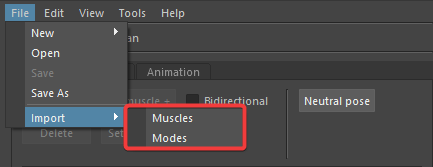
Importing Muscles
When importing muscles, the muscles from the selected control file will be added to the existing muscle set.
Note the following points when importing muscles:
Importing muscles from one file to another only works if the animation targets are identical between the two files.
Any imported muscle with the same name as an existing muscle will completely overwrite it.
Muscle deformations are uniquely tuned to each character, so exercise caution when importing muscles from one character to another as this may impact the quality of animation.
Importing Behavior Modes
When importing behavior modes, the behavior modes of the selected file will be merged into the existing set of modes.
Note the following points when importing behavior modes:
Importing behavior modesfrom one file to another only works if the muscle set is identical between the two files.
Any imported beahvior mode with the same name as an existing behavior mode will be differentiated by having a numeral appended to its name.
Expressions within behavior modes may be uniquely suited to each character, so be aware that imported expressions may need fine-tuning to maintain animation quailty.
Edit
The Edit dropdown menu provides options for editing the animation targets, neutral pose and bind pose of the character.
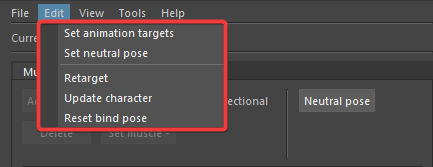
Option | Description |
| Opens a window to set the animation targets - the joints, blendshapes and/or controls that the character control file will target for animation. See Setting Animation Targets. |
| Sets the neutral pose of the character to its current pose in Maya. |
| Opens a window to change the animation targets to another set controlled by the current targets. This is useful for baking muscles from high-level controls to joints and/or blendshapes for use in game engines. |
| Resets the reference pose of the character to its current pose in Maya. |
View
The View dropdown menu contains the option to show the SGX Studio log.

Tools
The Tools dropdown menu contains a number of actions that are useful when editing and testing a character control file.
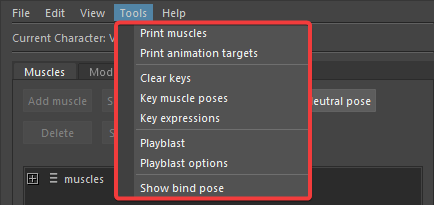
Option | Description |
| Prints to the SGX Studio log a list of all muscles included in the character control file. |
| Prints to the SGX Studio log a list of all animation targets included in the character control file. |
| Clears all keyframes of the animation targets on the timeline. |
| Keys each muscle pose to the timeline at intervals of 10 frames. The names of the poses and the frame numbers at which they appear are printed to the SGX Studio log. |
| Keys each expression pose in the behavior modes to the timeline at intervals of 10 frames. The expression identifiers and the frame numbers at which they appear are printed to the SGX Studio log. |
| Generates a playblast video of the current timeline. |
| Opens a window to edit the resolution, format and encoding of playblasts. (The available video formats and encodings depend on your local environment.) |
| Shows the bind pose of the character. |
Help
The Help menu contains links to helpful information, such as the current version of SGX Studio Maya, this documentation, and a list of notices and acknowledgements for licensed third-party software components included within SGX.