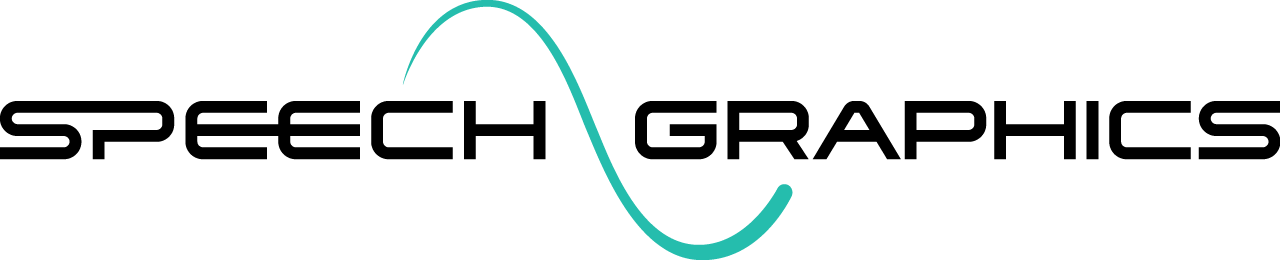Settings
Open File > Settings to open the Settings panel. This includes options that you are not likely to change frequently.
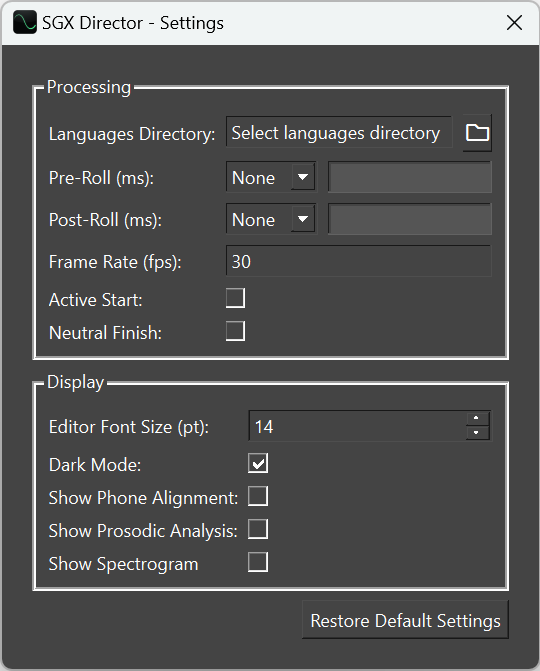
There are two sections: Processing settings and Display settings.
Processing settings
Processing settings include options for audio-to-animation processing.
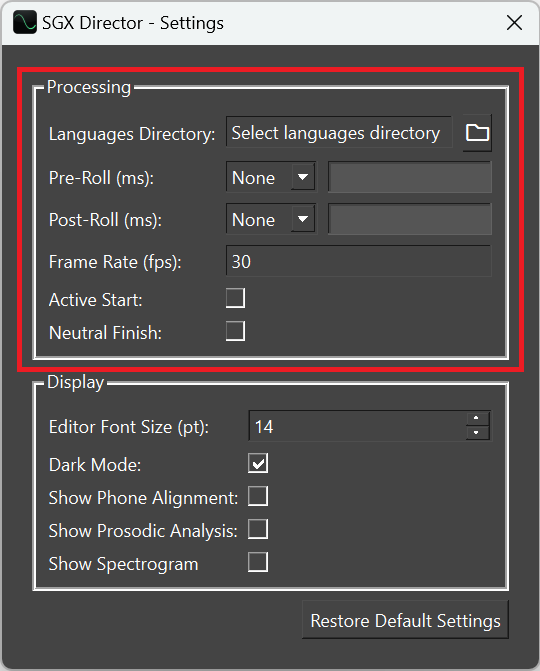
Processing options
Languages Directory
Your delivery of SGX will include some language modules. See Instaling Language Modules on how to install them to a folder. To make this installation known to SGX Director, click the file icon to browse for the Languages Directory. The languages in this directory will populate the Language choice in the Resources tab.
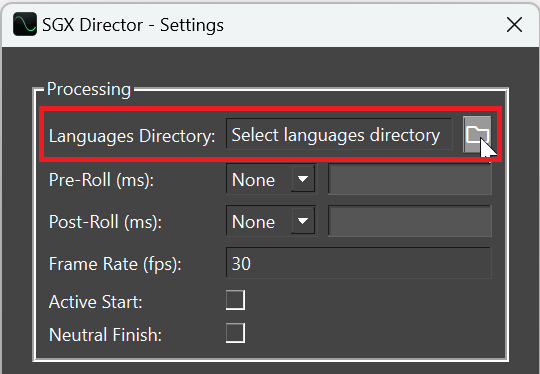
Languages directory
Pre-Roll and Post-Roll
If the pre-roll option is used, some time will be added to the beginning of the animation to make time for the transition from the resting state into the first syllable of speech. Likewise, if post-roll is used, some time will be added to the end of the animation to make time for the muscles to resolve to the rest pose. See the overview and motivations in the SGX Concepts article Pre-Roll and Post-Roll .
By default, there is no pre-roll or post-roll. To change the values, use the fields shown below (left). Select the auto or fixed option (center); if you select fixed, you must enter the value – in milliseconds – in the text field (right).
%20-%20Copy.png?inst-v=077c6808-747f-4525-8072-6b2d7099a214)
Pre-roll and post-roll options
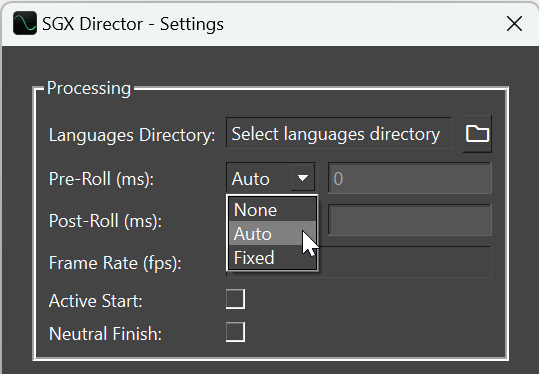
Choose auto or fixed
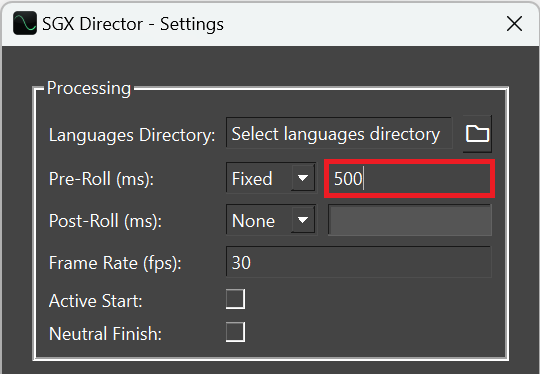
Set fixed duration value
Note that when deploying animation, the start of the audio should be offset from the start of the animation by the duration of pre-roll.
Frame Rate
Events have a frame rate property, which determines the frame rate of exported keyframe animation (see Exporting). The frame rate option in the Settings determines the frame rate of all output events. By default the frame rate is 30 frames per second, but it can be set to any custom value by editing the Frame Rate field.
%20-%20Copy.png?inst-v=077c6808-747f-4525-8072-6b2d7099a214)
Frame rate option
Active Start and Neutral Finish
By default, every SGX animation begins in the neutral or rest pose (though pre-roll may be needed to expose this) and it ends in the middle of the last nonverbal expression. However at times you might want to change these default behaviors, for which there are two non-default options: active start and neutral finish. See the SGX Concepts article Active Start and Neutral Finish for an overview.
To choose active start, tick the Active Start checkbox, and to choose neutral finish, tick the Neutral Finish checkbox:
%20-%20Copy.png?inst-v=077c6808-747f-4525-8072-6b2d7099a214)
Active Start and Neutral Finish options
Display settings
Display settings govern the appearance of SGX Director. Most of these options are concerned with the appearance of the event editor.
.png?inst-v=077c6808-747f-4525-8072-6b2d7099a214)
Editor Font Size
The Editor Font Size determines the size of text and icons in the event editor.
%20-%20Copy.png?inst-v=077c6808-747f-4525-8072-6b2d7099a214)
For example, below are views of the event editor at two different font sizes:
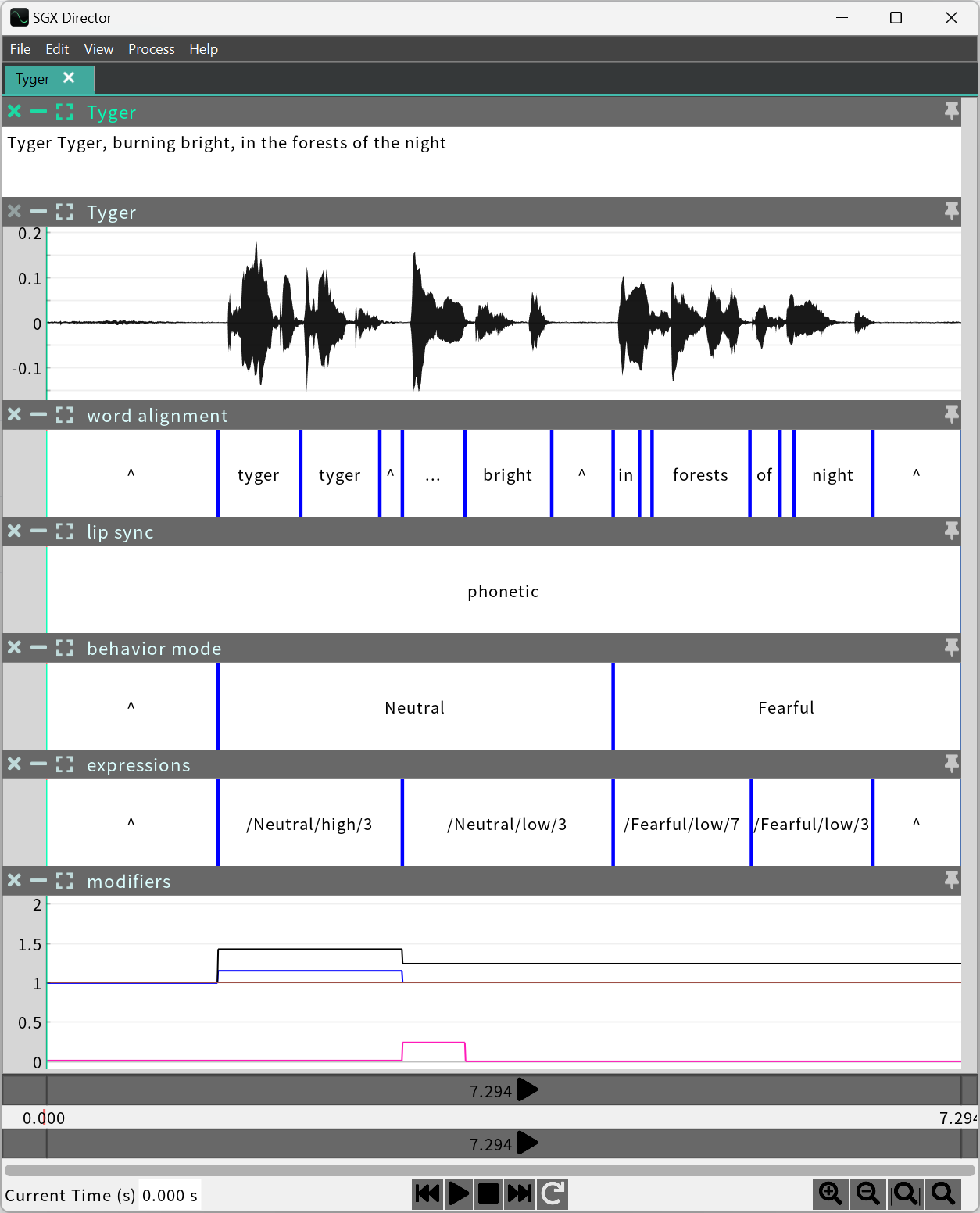
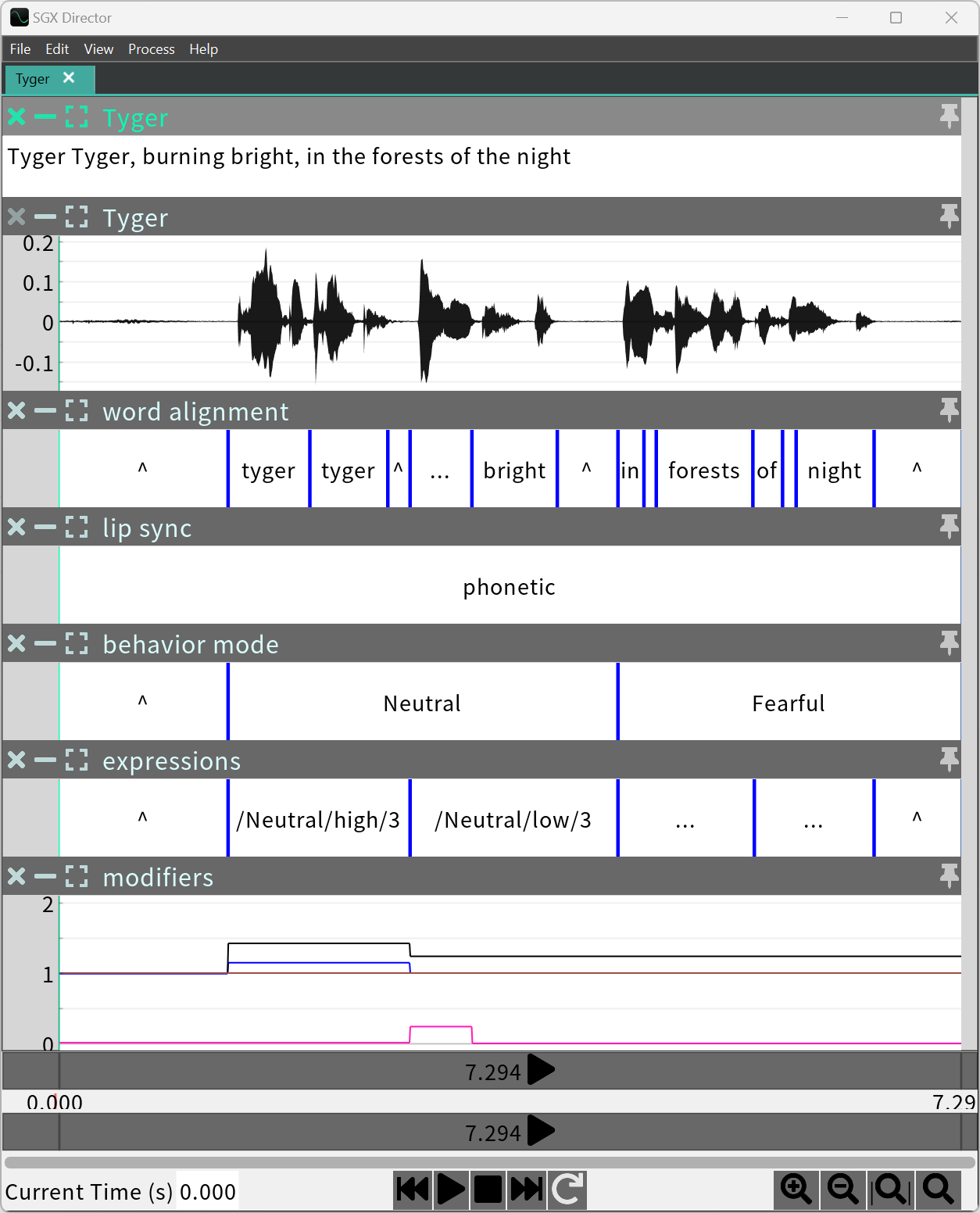
Dark Mode
The Dark Mode option is used to choose between dark vs light mode in the SGX Director UI. Note that this will not affect sequence plots, which currently always have a white background.
%20-%20Copy.png?inst-v=077c6808-747f-4525-8072-6b2d7099a214)
Show Phone Alignment, Show Prosodic Analysis
Not all available sequences of an event are shown by default – only the ones most commonly used for editing. The options Show Phone Alignment and Show Prosodic Analysis are used to toggle visibility for these optional sequences:
Phone alignment (a more detailed alternative to Word alignment)
Prosodic metadata (which consists of four different sequences produced by the analysis of intonation, stress and intensity)
%20-%20Copy.png?inst-v=077c6808-747f-4525-8072-6b2d7099a214)
Show Spectrogram
The Show Spectrogram option determines whether to show the spectrogram below the waveform in the Audio sequence.
%20-%20Copy%20-%20Copy.png?inst-v=077c6808-747f-4525-8072-6b2d7099a214)
If the box is checked, an additional option appears for whether to use a color spectrogram.
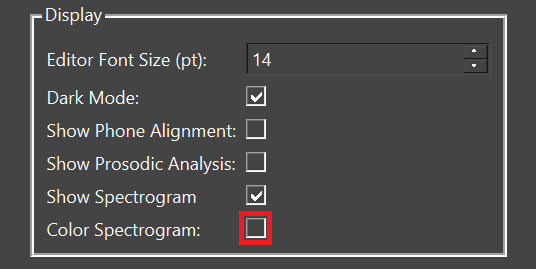
The three choices are shown below: no spectrogram, grayscale spectrogram, and color spectrogram:
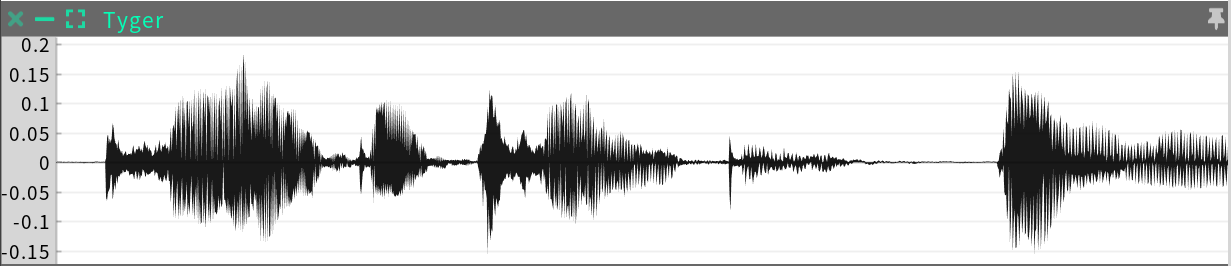
Audio with no spectrogram
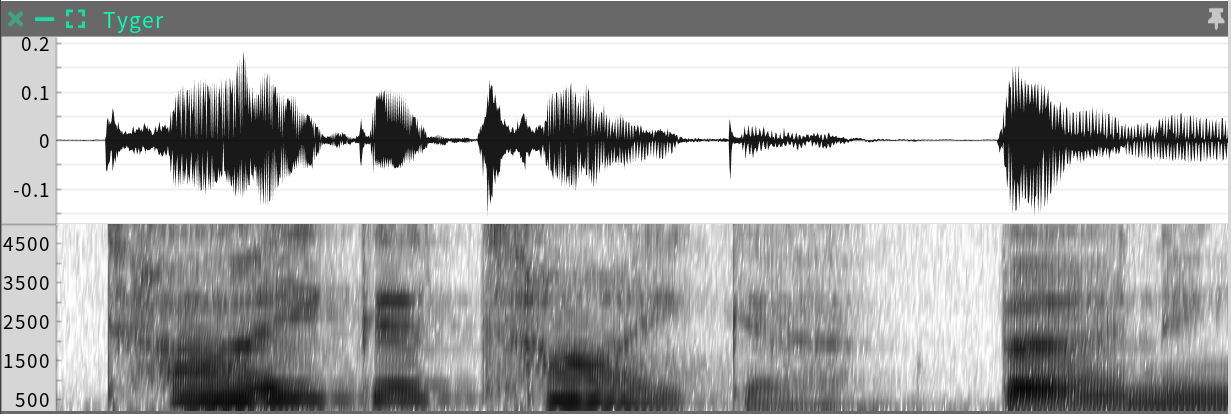
Audio with grayscale spectrogram
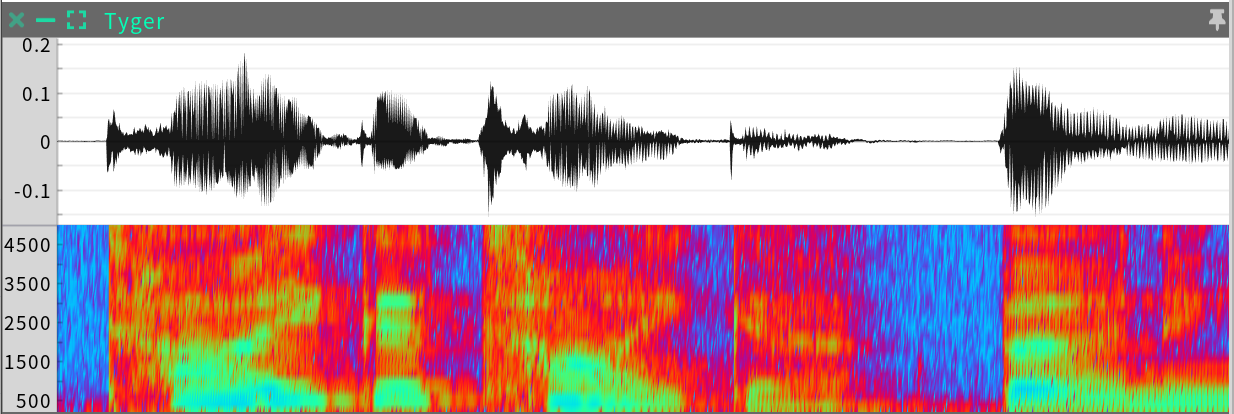
Audio with color spectrogram